Scratch Coding for Kids
Scratch is a block-based visual programming language designed by MIT, primarily to help children learn to code. Users of the site create coding projects using a block-like interface, which may be accessed from any computer. Scratch is used in after-school centers, schools, colleges, and other public knowledge institutions.
As the heart of our curriculum at Panda Programmer, the Scratch platform perfectly blends multiple media-types for the introduction of coding to students. At it’s core, Scratch enables the visualization of coding and outputs immediate results for students. This creates a creative environment allowing students to explore. Coding with Scratch is great!
Panda Programmer offers Scratch for kids in any of our classes located around Montgomery County, Maryland. All equipment is provided, however students are allowed to bring their own if they wish. Accounts enable students to save their work, allowing complicated projects to come together over time. As it may be viewed from any computer once logged in, students are easily able to show off their work to friends and parents.
If you wish to create a Scratch account, click here for instructions.
Scratch User Interface
Scratch’s User Interface was specifically designed for coding with kids. The designers of Scratch divided the interface into three main sections: a block palette, a staging area, and a coding area. Coding a program is as simple as pulling out the blocks and connecting them together!
The stage area features the results of running the program (e.g., animations, games, or programs). The main screen lists all sprites thumbnails in the bottom area. The stage uses cartesian coordinates (x and y), with (0,0) being the center-stage.
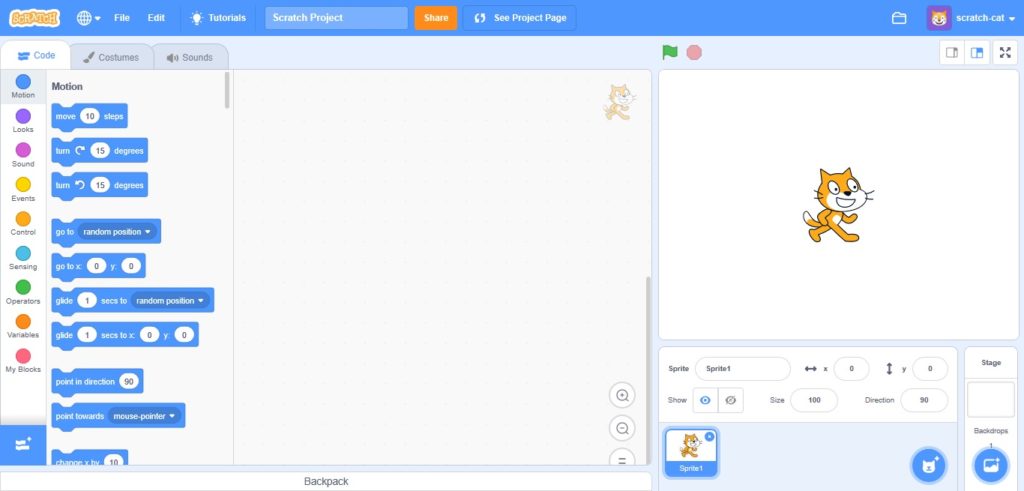
With a sprite selected at the bottom of the staging area, users can apply blocks of commands by dragging them from the block palette into the coding area. The Costumes tab allows users to change the look of the sprite in order to create various effects, including animation. The Sounds tab allows attaching sounds and music to a sprite.
When creating sprites and backgrounds, users can draw their own sprite manually, choose a Sprite from the library, or upload an image.
